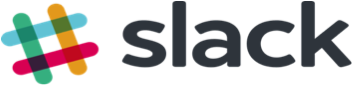1. Watch
Slack is a collaboration platform for communication and sharing. It is used primarily in business to limit the need for email but it is becoming increasingly popular in the field of education. It allows group and direct messaging, file sharing, and 3rd party app integrations.
It’s basically a chatroom with lots of smart, elegantly integrated features.
3 Reasons to use Slack in the classroom:
- Slack is an excellent communication platform that can be used with fellow teachers/trainers and also with learners. It functions is a similar way to Twitter, using @mentions and #hashtags to organize conversations around themes, which take place in specific channels — either public or private.
- Teachers and trainers are starting to replace clunky LMS platforms with Slack and love that they can get up and running very quickly.
- Free version of Slack for up to 10 service integrations making it easy to connect to Google Drive, Google Calendar etc. See full list of apps: https://slack.com/apps
Here are just a few of the possibilities with Slack:
- Communicating information about the class (the syllabus, assignment descriptions mostly)
- Sharing files (assigned readings, PDFs for instance)
- Collecting students’ work
- Providing students with feedback on their work
- Sending announcements to the whole class
- Organizing students into groups for assignments
2. Read
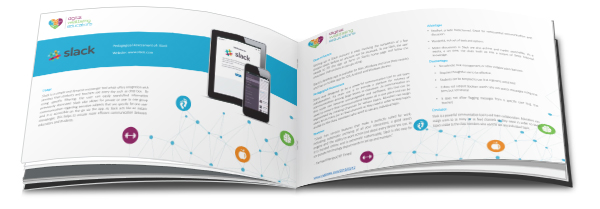
Interested in finding out more about Slack and how you can use it your class or lecture room? We have completed a pedagogic assessment of this tool which details its strengths and weaknesses based on its potential for innovative teaching strategies.
3. Learn From Others
We collected and created some exemplar videos which include tutorials, case studies of educators using this tool and more. Click to watch and learn.
4. Get Started with Slack
Create a new Slack team
- Visit the team creation page: http://www.slack.com/create.
- Enter your email address. Make sure it’s an inbox you can access for the next step! Slack will send a confirmation code to the email address you entered. Keep an eye on your inbox for the email.
- When the email arrives, enter your confirmation code to continue.
- Follow the directions on each page. You’ll have a chance to select a username, team name, and password.
5. Action – Try Slack for yourself: Join our Slack team!
Now that you have had a good introduction into Slack and its uses in the classroom it’s time to give it a go! Join our Slack team and start discussing the potential of our top tools with other educators, teachers and trainers.
Accept an invitation
- Once you’ve been invited to join a Slack team, the first step is setting up your account. Just click the link in your email invitation to get started:
- Check your inbox for an invitation to join a Slack team.
- Click the Join button.
- On the signup page, enter your first and last name and choose a username.
- When you’re ready, click Next.
- Choose a password, then click Join team.
- That’s it, you’re in! You can join as many Slack teams as you like — and you can even use the same email address.