1. Watch
Camtasia is used to create video tutorials and presentations. A useful feature of Camtasia is that it allows the user to screencast or direct record their presentations. In addition, you can also edit your videos and audios. Although the basic features of Camtasia are quite easy to use, there are many advanced editing options which can take time to master.
3 Reasons to use Camtasia in the classroom:
- Camtasia is a great tool for tech savvy users who can use its advanced techniques and features to improve the sound, music or the narration
- Camtasia enables you to take existing PowerPoint presentations and create screencasts, which offer instructors greater versatility in developing lesson plans. Adding narration, music, sound effects, and video makes PowerPoint presentations much more engaging.
- Tired of Repeating Yourself? What’s that one question that drives you crazy? That’s a great place to make your first video. Reclaim your day – one question at a time!
Here are just a few of the possibilities with Camtasia:
- Screencasting has many instructional applications include step-by-step process visuals, demonstrations, tutorials, and presentations
- Create your own screencasts to create a video that aligns with your lesson objectives
- Record a PowerPoint presentation with narration and add special effects, images, audio and video.
- Record the computer screen, provide narration, and use a digital pen to show for example a sequence of steps to solve a problem, in real time
2. Read
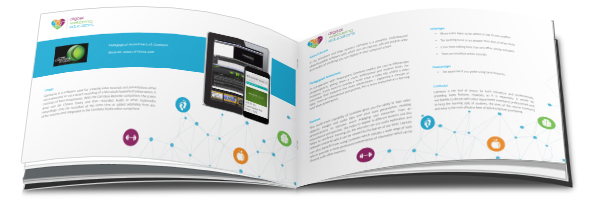
Interested in finding out more about Camtasia and how you can use it your class or lecture room? We have completed a pedagogic assessment of this tool which details its strengths and weaknesses based on its potential for innovative teaching strategies.
3. Learn From Others
We collected and created some exemplar videos which include tutorials, case studies of educators using this tool and more. Click to watch and learn.
playlistId parameter cannot be found.
4. Get Started with Camtasia
Once you have downloaded Camtasia a good way to start creating and producing a screencast is by recording a PowerPoint presentation. Teachers often have PowerPoint presentations that can be modified for this purpose.
Start by adding narration; then add music, sound effects, video, and perhaps even special effects.
You will be amazed by how much more engaging your PowerPoint presentation becomes.
Creating a PowerPoint screencast involves four production steps:
(1) planning and scripting,
(2) recording,
(3) editing, and
(4) publishing
5. Action – Take our Camtasia Exercise
Now that you have had a good introduction into Camtasia why not take our Camtasia Exercise and get to grips with what makes a great screencast.
Go to our Camtasia YouTube Playlist and select one of the videos to review. Consider the following questions while you review the screencast.
My Observations:
- Was the tutorial short and simple? (e.g. 3 minutes or less)
- What was the introduction of the tutorial like?
- What was the screencaster tone of voice, did he/she talk with enthusiasm?
- Did you find parts of the tutorial distracting? (e.g. wiggling the mouse, filler words – um, like, so uh)
- How did the screencaster conclude the tutorial


